
How to Calculate Days Between Dates for Financial Applications
CFA FRM
The financial calculator’s date mode is a powerful tool for financial professionals who need to calculate days between dates or determine future/past dates based on a known date and number of days. This tutorial will guide you through using the date mode effectively, including understanding the difference between Actual and 360-day calculation methods.
1. Understanding Date Mode Basics:
The date mode in financial calculator has four main components:
DT1: The first date in your calculation.
DT2: The second date in your calculation.
DBD: Days Between Dates - the number of days between DT1 and DT2.
DAY: The calculation method - either Actual (365-day year) or 360 (30-day months).
2. Accessing the Date Mode:
Open Financial Calculator: Let’s first open Financial Calculator Online
Press 2nd and then DATE (the DATE function is above the 1 key). This will enter the Date mode. You’ll see “DT1=” displayed, along with the current value for DT1.
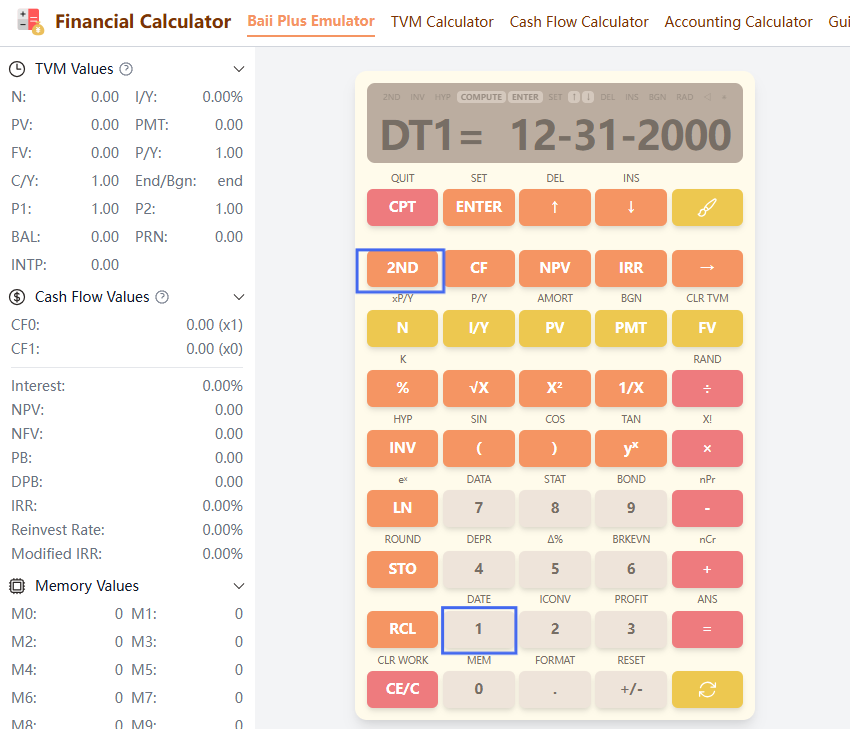
3. Navigating Between DT1, DT2, DBD, and DAY:
Use the up arrow (▲) and down arrow (▼) keys to move between the four variables:
- Press ▼ once from DT1 to move to DT2
- Press ▼ again to move to DBD
- Press ▼ once more to move to DAY
- Use ▲ to move in the reverse direction
4. Entering Dates:
When DT1= or DT2= is displayed:
- Type the date using the format MM-DD-YYYY
- Press ENTER to confirm
Example: To enter January 15, 2024 in US format, type: 01-15-2024 and press ENTER
5. Calculating Days Between Dates (DBD):
After entering both DT1 and DT2:
- Navigate to DBD using the arrow keys
- Press CPT to calculate the number of days between the two dates
- The result will be displayed based on the current calculation method (Actual or 360)
Example: If DT1 is 01-15-2024 and DT2 is 02-15-2024, pressing CPT when on DBD will display 31 days in Actual mode or 30 days in 360 mode.
6. Understanding Actual vs. 360-Day Methods:
The BAII Plus calculator offers two methods for calculating days between dates:
Actual: Uses the actual calendar with 365 days per year (366 in leap years). This is the standard calendar method.
360: Uses a simplified financial calendar with 30 days per month and 360 days per year. This method is commonly used in some financial calculations, particularly in bond and interest calculations.
To toggle between these methods:
- Navigate to DAY using the arrow keys
- Press CPT to switch between “Actual” and “360”
Alternatively, when on the DAY screen, you can press 2nd + ENTER to toggle between the methods.
7. Calculating Future or Past Dates:
In Actual mode, you can calculate a future or past date based on a known date and number of days:
To calculate DT1 (past date):
- Enter DT2 (the known date)
- Enter DBD (the number of days)
- Navigate to DT1
- Press CPT to calculate the date that is DBD days before DT2
To calculate DT2 (future date):
- Enter DT1 (the known date)
- Enter DBD (the number of days)
- Navigate to DT2
- Press CPT to calculate the date that is DBD days after DT1
Note: In 360 mode, the CPT function does not work for calculating DT1 or DT2.
8. Important Notes About 360-Day Mode:
When using the 360-day calculation method:
- Each month is treated as having exactly 30 days
- The year is treated as having exactly 360 days
- If DT1 and DT2 are the same date, DBD will return 0
9. Practical Applications:
The date mode is particularly useful for:
- Bond calculations where you need to determine days between issue and maturity
- Interest accrual calculations
- Project timeline planning
- Loan term calculations
- Financial reporting where specific day counts are required
By mastering the date mode in your financial calculator, you’ll be able to perform accurate date-based calculations essential for many financial applications, from bond pricing to interest calculations.